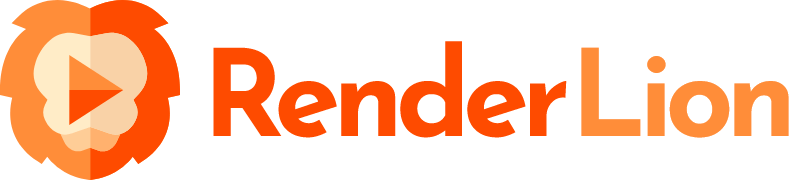What are the steps to alter the video timing?
Altering the timing of your video in RenderLion is a simple and intuitive process. After you've completed the main steps to generate your video, you'll reach the final step in the RenderLion generator editor.
In this last step, you have the option to change the timing or acceleration of your video. By default, the timing is set to linear, meaning that each video frame plays at a constant speed.
However, you can choose from various timing functions if you want to add more visual interest and variation to your video. RenderLion AI video generator offers several options: Quad, Cubic, Quart, Quint, Sine, Expo, Circ, and more. Each timing function has its own unique curve and effect on the video's playback speed.
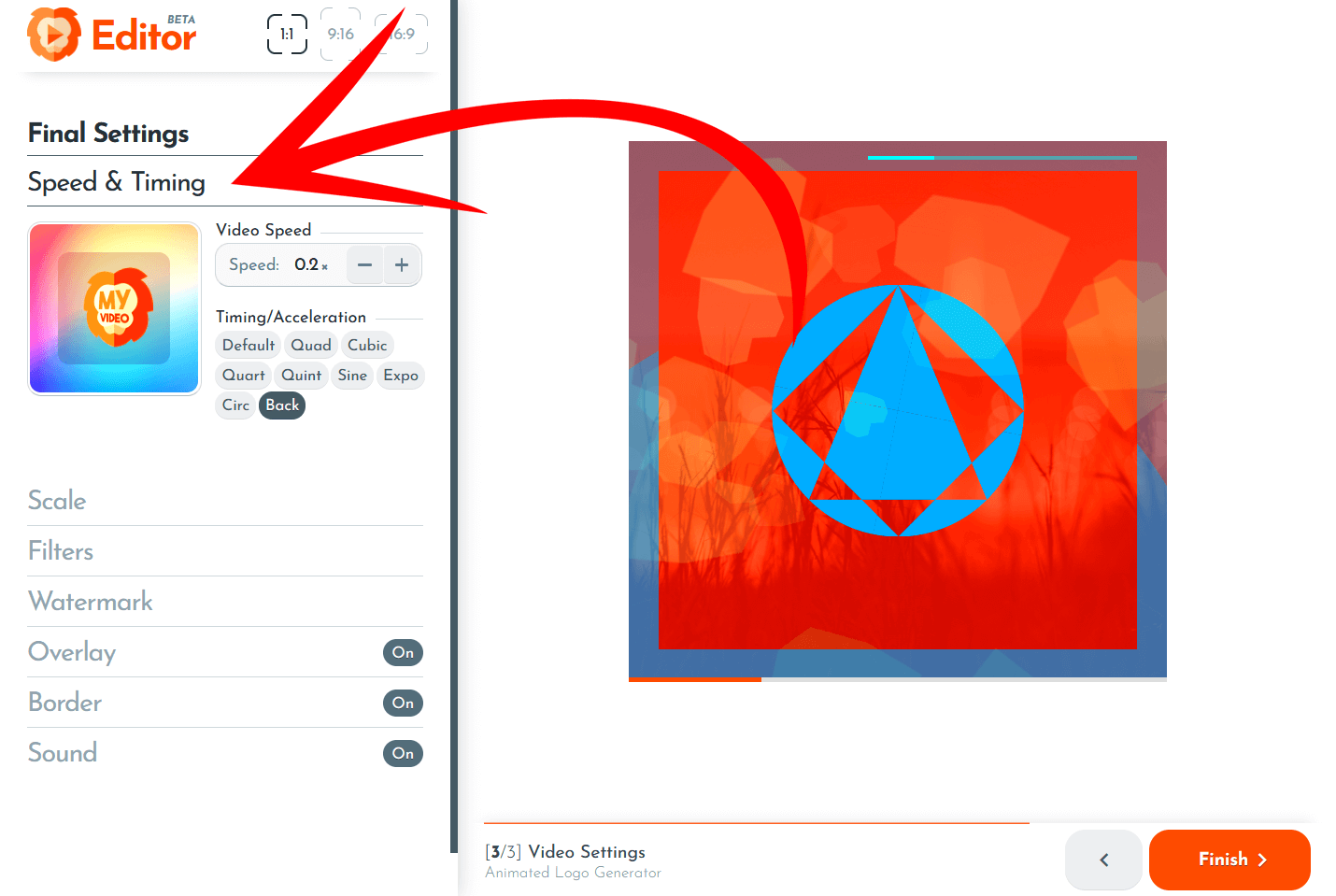
Whether you want smooth and gradual changes or more dynamic and abrupt shifts, the timing functions in RenderLion provide you with creative control. Selecting a specific timing function can modify how the video progresses over time. This allows you to create different visual effects, transitions, and animations within your video.
Experimenting with different timing functions can bring your video to life and add an extra layer of dynamism. It allows you to tailor the pacing and movement of your video to match your desired aesthetic and storytelling goals.
By providing these timing options, RenderLion empowers you to easily unleash your creativity and craft visually engaging and captivating video.